
Microsoft Fabric Data Analytics is redefining how we perceive the entire data stack, much like what Microsoft once did for Analytical Databases with Power BI.
As the data landscape continually evolves, Microsoft Fabric Data Analytics has made a mark as a pioneering solution. But, as with every tool, its efficacy is maximized when paired with expertise. Fabric Can offer more than Data Lake and Data Factory, provided you have the know-how of some data scientists and business intelligence experts on your side.
With this review, P3 Adaptive aims to guide you through this transformative journey, from architectural intricacies to the pros and cons of Microsoft Fabric. Drawing from our rich reservoir of experience, we present data science insights into Fabric’s capabilities and the strategic maneuvers business users can adopt to harness its full potential.
We not only understand the nuances of Microsoft Fabric but also forecast its trajectory in the analytics and data engineering ecosystem.
What Is Microsoft Fabric For?
Microsoft Fabric is a dynamic platform aimed at turbocharging business enhancement through Analytics and AI. It’s not just about data. It’s about transforming raw data into actionable insights via:
- Data Ingestion: Fluidly pulling data from myriad systems and sources, breaking down data silos.
- Integration and Clean-Up: Giving data integrity the spotlight it deserves.
- Data Delivery: Equipping data analysts and end-users with real-time, actionable data.
- Dynamic Reporting: Crafting dashboards that speak louder than numbers.
- Streaming and Alerts: Keeping your finger on the pulse with live updates.
- AI Integration: Harnessing the might of Machine Learning for forecasts and insights.
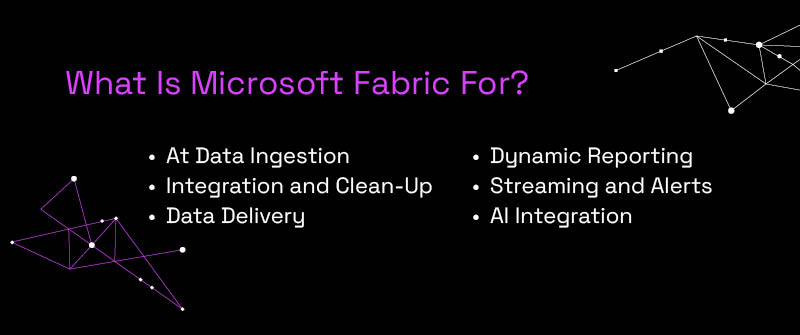
What Are the Benefits of Using Microsoft Fabric?
Using Microsoft Fabric is akin to shopping at a mega-store; everything you need is under one roof. It provides an unparalleled collaborative platform for every role supporting Analytics and AI. The user interface is largely low code, ensuring ease of use, and it’s built with an eye on the future, incorporating features like Co-Pilot, context-driven documentation, and more.
What Is the Capacity of Microsoft Fabric?
Let’s simplify capacities. Imagine you’re shopping for a backpack. Some want a small pouch for their essentials, while others need a full-fledged camping backpack. Similarly, Microsoft Fabric offers capacities based on your needs.
Below is a breakdown of Microsoft Fabric capacities:
| SKU | Capacity Units (CU) | Power BI SKU | Power BI v-cores |
| F2 | 2 | – | 0.25 |
| F4 | 4 | – | 0.5 |
| F8 | 8 | EM/A1 | 1 |
| F16 | 16 | EM/A2 | 2 |
| F32 | 32 | EM/A3 | 4 |
| F64 | 64 | P1/A4 | 8 |
| F128 | 128 | P2/A5 | 16 |
| F256 | 256 | P3/A6 | 32 |
| F512 | 512 | P4/A7 | 64 |
| F1024 | 1024 | P5/A8 | 128 |
| F2048 | 2048 | – | 256 |
The SKU represents the different tiers of Microsoft Fabric, each designed to cater to varied data requirements, from small-scale analytics to enterprise-level machine learning tasks.
Now, let’s talk about storage limits. Understanding the capacity is one half of the equation. The other critical component is storage. With the rise of data, the storage requirements for any organization can balloon rapidly. Microsoft designed Fabric with scalability in mind. The SKU selection determines the associated storage limit to prevent running out of space. It’s crucial to periodically assess these storage needs, especially as you scale your operations, to ensure seamless data flow and operations.
The tricky part is estimating the right fit – and that’s where we come in. With our bespoke services, we guide you to right-size your requirements, ensuring you neither underuse nor overpay.
The beauty of Microsoft Fabric is its flexibility. Whether you’re embarking on an R&D project or looking for production stability, options like Pay-by-the-hour or Reserved Instances cater to every need.
But, amidst all these technicalities, does adhering to best practices still hold water? Absolutely. Ensuring efficient data modeling leads to better compression rates. Streamlining ETL orchestration conserves precious CPU cycles. And let’s not forget the sanity that an organized data warehouse offers. At P3 Adaptive, we emphasize these practices, ensuring the journey with Microsoft Fabric is smooth and profitable.
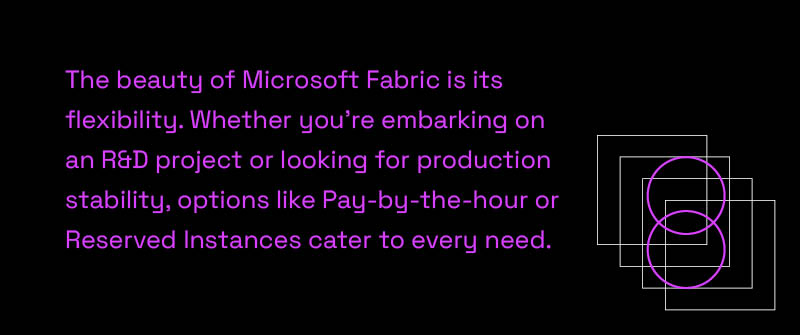
Does Microsoft Fabric Compete with Databricks?
The Microsoft Fabric vs. Databricks debate is a buzzing one. Both possess overlapping features, especially concerning data storage, ETL processes, and ML applications. But where Fabric truly shines is in delivering insights and promoting actionable steps. Additionally, Fabric seamlessly integrates with Databricks, giving you the best of both worlds.
What Is The Difference Between Microsoft Fabric vs. Synapse Data?
Many people wonder how Microsoft Fabric compares to Azure Synapse. Many of Azure Synapse’s capabilities are now integrated into Fabric. Imagine upgrading from an old mobile to the latest smartphone. The essence remains, but the experience is unmatched. Synapse was the precursor, but Fabric refined the experience. Microsoft Fabric offers an efficient workspace and rapid deployment capabilities for Azure Data Lake storage and Data Warehouse storage. Microsoft Fabric architecture is also more streamlined. Furthermore, it provides faster onboarding and zero infrastructure management, ensuring users remain focused on deriving valuable insights.
How to Use Microsoft Fabric:
Embarking on the Fabric journey is straightforward. Purchase a capacity or initiate a trial, and you’re set. The intuitive design ensures even newbies feel like seasoned pros in no time. Let’s quickly walk you through it:
- Access Azure Portal
- Go to Microsoft Azure Portal.
- Find Microsoft Fabric
- In the search bar, enter “Microsoft Fabric” and select “Microsoft Fabric (preview)” from the dropdown results.
- Add Fabric Resource
- In the dashboard, click “Create Fabric Capacity”.
- Set Fabric Capacity
- Select your Microsoft Fabric billing subscription.
- Name your capacity and choose its location.
- The SKU corresponds to capacity units, which are predefined sizes ranging from F2 (2 units) to F2048 (2048 units). Depending on your need, pick the appropriate SKU.
- Appoint a Fabric capacity administrator
- Finalize Setup
- Review your choices.
- Click “Review + Create” to finalize your setup. Azure will validate and create your resource.
- Assign workspaces to the capacity
After creation, the next step is to link your Fabric capacity to a Workspace. Here’s how:
- Access the Microsoft Fabric admin portal.
- Opt for the capacity option on the right.
- Find the recently formed capacity in the list.
- Navigate to the settings at the Workspace level.
- Access the Premium tab and select your Fabric capacity.
- Set the appropriate License capacity.
- Finalize your settings.
What Is the Future of Microsoft Fabric?
The world is rapidly evolving, and the transformation is breathtaking. Microsoft Fabric is at the heart of this revolution, and we’re only just scratching the surface. There’s still some work to be done in bringing AI to the common business audience. This, however, is more likely to happen faster than we anticipate. This means that business leaders must put a renewed emphasis on data literacy and a shift towards decentralized models. This ultimately results in tackling challenges with finesse and driving continual improvement.
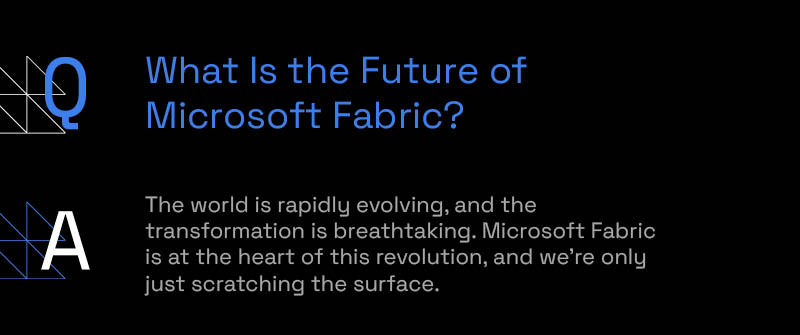
How P3 Can Help
In a world swamped with data solutions, Microsoft Fabric stands as a beacon of hope. Paired with insights from P3 Adaptive, users are equipped to leverage the platform’s capabilities to their fullest, driving transformational outcomes for their enterprises. Dive into the world of Microsoft Fabric and experience the future of data analytics today.
Take the first step and reach out to our data engineers today.
Get in touch with a P3 team member