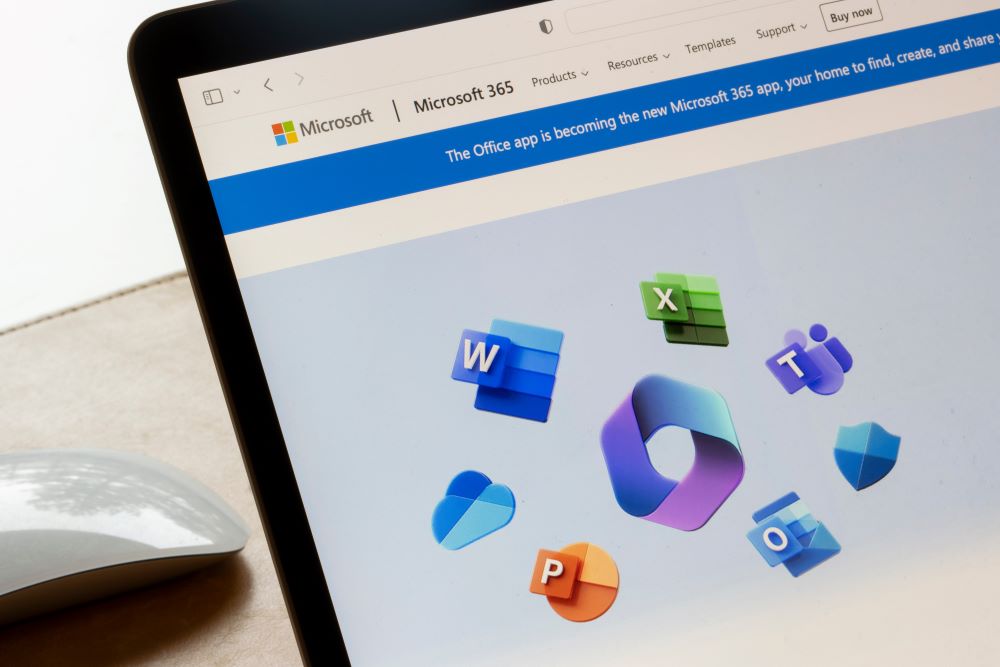
In today’s data-driven business environment, Microsoft Fabric Data Analytics is emerging as a crucial tool for organizations aiming to enhance their data management and analytics capabilities. It integrates seamlessly with other Microsoft services, including Power BI, offering a robust platform for data tasks ranging from simple management to complex analytics. This guide is designed to walk you through activating Microsoft Fabric, enabling you to unlock its potential and boost your organization’s data strategies.
How Do I Install Microsoft Fabric?
- Effortless Setup Without Downloads: One of the standout features of Microsoft Fabric is its no-download, hassle-free setup process. This approach removes common installation barriers, making it easier for you to get started:
- Account Setup: To access the Fabric app, simply log in. For those already using Microsoft Power BI, your existing login details will suffice, streamlining the process even further. This seamless integration ensures a smooth transition and immediate access to Fabric’s comprehensive features.
- Signing In: After setting up your account, sign in to the Microsoft Fabric app using either your specific Microsoft Fabric login and password or the credentials associated with your Microsoft Power BI account. This flexible login process caters to a broad spectrum of users, ensuring easy access to the platform.
- Opting for a Free Trial: Within the Microsoft Fabric app, you’ll find the option to start a 60-day free trial. This trial period is an excellent opportunity to explore the full capabilities of Microsoft Fabric without any upfront commitment.
Free Trial Activation Steps
- Navigate to the Fabric Homepage: Here, you’ll find the Account Manager, your central hub for managing your trial and account settings.
- Initiate Your Free Trial: If the “Start Trial” button is not visible, it may indicate that trials are disabled for your tenant, necessitating a discussion with your administrator.
- Agreement to Terms: Selecting “Start trial” leads to a prompt to agree to the terms of service, ensuring you’re informed about the trial’s scope.
- Trial Activation Confirmation: Upon agreement, you’ll receive a message indicating your trial is ready.
- Trial Monitoring: The Account Manager includes a feature to track the remaining days in your trial, keeping you informed about your trial period’s status.
This user-friendly approach ensures that you can swiftly begin exploring Microsoft Fabric’s vast array of features without the need for traditional software downloads.
How Do I Access Microsoft Fabric?
Access to Microsoft Fabric is designed to be straightforward, particularly for those already integrated into the Microsoft ecosystem. Simply use your Power BI credentials or, if you don’t already have those, create and use a Microsoft Fabric login and password, and you’re ready to dive into the platform’s extensive functionalities.
How Do I Access My Fabric Admin Portal?
Discovering the Admin Portal
The Microsoft Fabric Admin Portal is essential for customizing and managing your Fabric environment effectively. Once logged in, the Microsoft Fabric Admin Portal link should be easily accessible from your dashboard or navigation menu, allowing for user management, permission settings, and data source configurations.
How Do I Know if Microsoft Fabric Is Enabled?
Determining the operational status of Microsoft Fabric is a simple process. Access the Microsoft Fabric Admin Portal, where system settings or a dashboard overview will reveal whether Microsoft Fabric is currently enabled for your organization.
How Do I Turn On Microsoft Fabric?
Activation Steps
To activate Microsoft Fabric and make it available for your organization, follow these steps:
- Access System Settings: Within the Microsoft Fabric Admin Portal, locate the system settings.
- Enable Microsoft Fabric: Find the activation option for Microsoft Fabric and turn it on.
This process integrates Microsoft Fabric into your existing Microsoft ecosystem, enhancing your data analytics capabilities with minimal effort.
Microsoft Fabric Tutorial
With Microsoft Fabric activated, it’s time to learn how to use it effectively. Microsoft provides a range of Microsoft Fabric tutorials for different experiences and skill levels:
End-to-end Microsoft tutorials guide you through complete scenarios, from data acquisition to consumption. They’re great for developing a foundational understanding of Microsoft Fabric’s user interface, the supported experiences, and their integration points.
- Lakehouse: Learn how to ingest, transform, and load data into the lakehouse and analyze sales data.
- Data Science: Explore and clean a taxicab trip semantic model and build a machine-learning model for trip duration predictions.
- Real-Time Analytics: Use streaming and query capabilities to analyze taxi trip data for insights into taxi demand across New York boroughs.
- Data Warehouse: Build a data warehouse from scratch, transforming data and building reports for Wide World Importers.
Experience-Specific Tutorials
Multi-experience Microsoft Fabric tutorials focus on specific aspects of Microsoft Fabric, perfect for diving deep into particular functionalities:
- Power BI: Create a dataflow and pipeline for data integration into a lakehouse and generate reports.
- Data Factory: Learn complete data integration scenarios using data pipelines and dataflows.
- Data Science End-to-End AI Samples: Explore different capabilities within the Data Science Data Science – Price Prediction with R: Build a model to analyze and predict avocado prices in the US.
- Application Lifecycle Management: Master deployment pipelines and git integration for collaborative development and publication of data and reports.
Getting Started
Getting started with Microsoft Fabric is a straightforward process designed to significantly enhance your data management and analytics efforts. Whether you’re integrating Microsoft Fabric into your current systems or beginning anew, we’re here to assist. If you need any help getting started or want to know more about how to use Power BI and Microsoft Fabric together, just reach out. We’re here to help you make the most of these tools and improve your data strategy.
Get in touch with a P3 team member