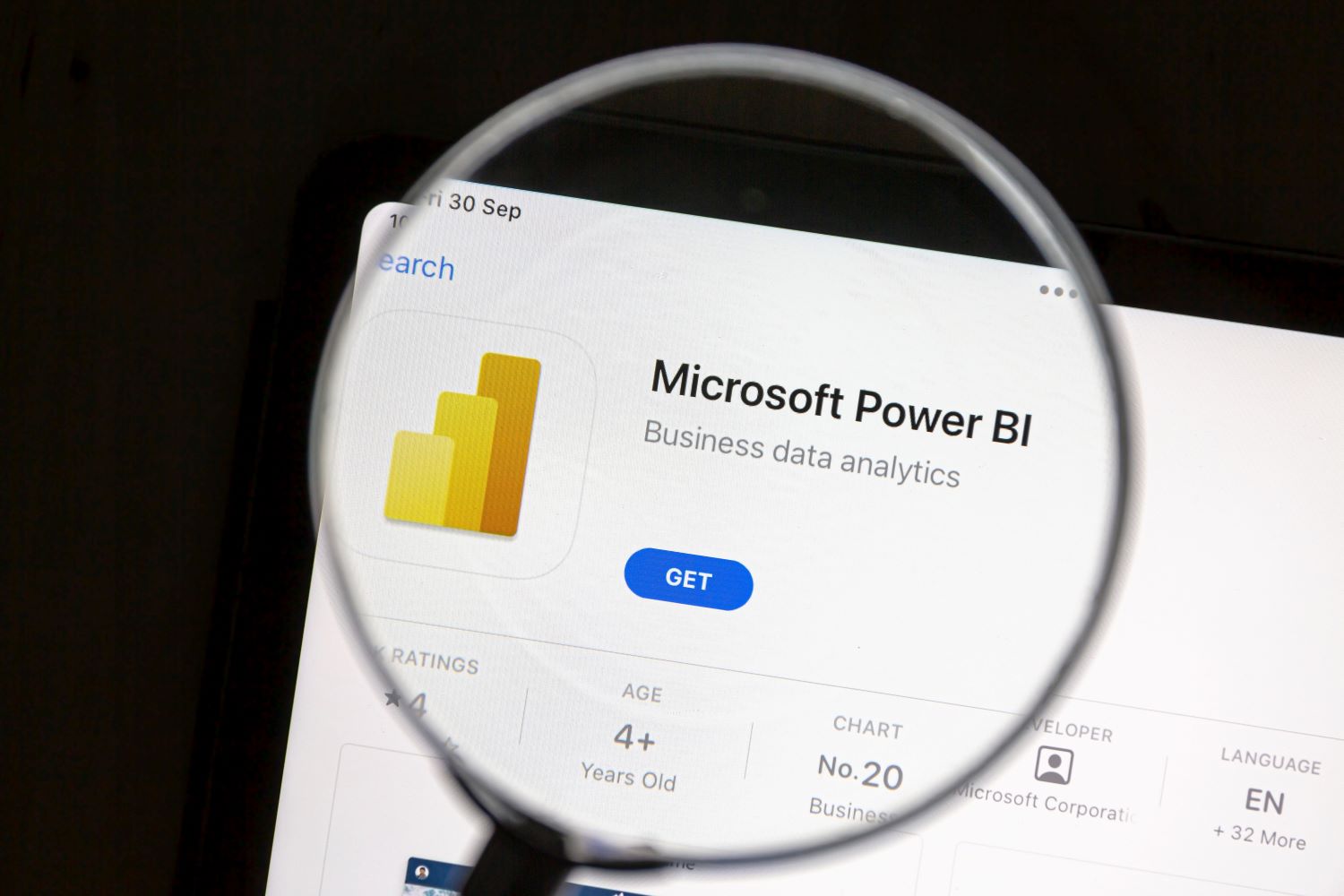
Let’s face it—Microsoft Excel has been a great tool for decades. It’s reliable. It’s familiar. It has served us well. But in today’s world, where data is king, we need something more powerful to deal with the ever-increasing demands for data.
We are P3 Adaptive, a leading Power BI consulting service. We believe in the revolutionary power of Power BI. This tool is designed to seamlessly handle large-scale, multi-source datasets, making it a top pick for more complex data management tasks.
In today’s article, we’ll explore Power BI, Excel and their differences. Read on to find out!
Which Is Better, Excel vs Power BI?
The comparison around Power BI vs Excel isn’t really about which tool is the best overall. It’s more about the right tool for the right job.
Excel has been our data calculation tool for decades. However, as we’re dealing with more and more data, Excel’s limitations start to show. It can only handle up to 1 million rows of data in each worksheet. And even before you hit that limit, things can start to slow down.
On the other hand, Power BI was designed to deal with much larger datasets. It can also integrate seamlessly with multiple data sources while providing faster processing times. Its robust data modeling capabilities and stunning visualizations make it easier to extract insights from complex datasets.
Therefore, when dealing with large datasets and complex data analysis, Power BI comes out on top, especially when you need to visualize data.
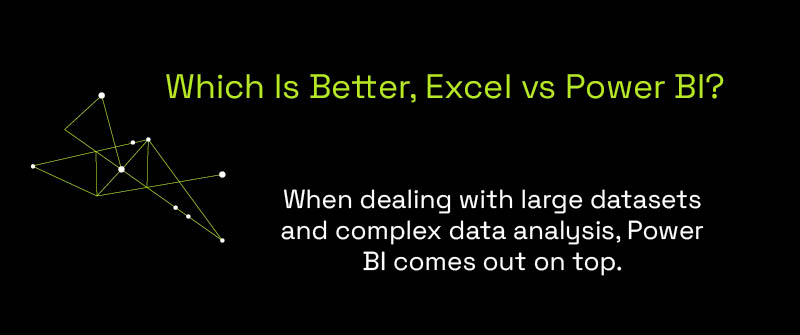
Is Power BI Better Than Excel?
You can actually perform BI tasks in Excel. However, Power BI can do better jobs when you’re dealing with larger datasets.
Here are some advantages of Power BI over Excel:
- Power BI is highly efficient at processing and analyzing large datasets.
- When talking about Power BI vs Excel dashboards, you’ll find that Power BI offers more advanced and interactive options.
- Sharing and collaboration in Power BI is easier.
Excel still continues to be a valuable tool for various business needs. This tool is great for storing smaller datasets, performing data calculations and analysis, and generating detailed reports. You can also automate your data tasks in Excel with VBA.
Is Power BI Easy for Excel Users?
Yes. Power BI is generally easy for Excel users.
Both tools come from Microsoft. They have a similar interface, which makes the transition smoother.
If you are an Excel user without exposure to Power Query and Power Pivot in Excel, learning Power BI may be a bit challenging. But overall, you will find Power BI approachable and beneficial.

Is Power Query in Excel the Same As Power BI?
Yes. Power Query in Excel and Power Query in Power BI share the same functionalities.
Power Query is an ETL component available in both Excel and Power BI. It allows you to extract, transform, and load data from various sources for analysis.
Power Query’s user interface in both tools is very similar, making it easy for users to switch between Excel and Power BI.
If you’ve learned to use Power Query in Excel, you’ll find it straightforward to use in Power BI, and vice versa.
Is Power BI Similar to Pivot Table?
Let’s delve into the comparison between Power BI vs. Excel pivot tables.
Power BI and Excel pivot tables serve different purposes. Comparing these two isn’t quite comparing apples to apples.
A pivot table in Excel is a powerful feature that allows you to sort, filter, and summarize data quickly. In contrast, Power BI is a comprehensive business intelligence tool that can handle large datasets, create interactive visuals, and provide real-time updates.
Power BI includes a calculation engine called the Vertipaq engine. This component is also accessible via Power Pivot in Excel. Think of it as the Formula Engine, which accepts the calculation request, processes it, generates it as a query plan, and finally executes it. Basically, this is a calculation layer supplying robust metrics to various visualization layers.
It’s also important to note that Power Pivot and pivot tables in Excel are not the same. Power Pivot tables are pivot tables that allow the user to mix data from different tables, whereas pivot tables are limited to the data from a single data set.
Wondering whether the Veritpaq Engine in Power Pivot for Excel is the same as the Vertipaq Engine in Power BI? Well, the answer is “Yes”. They are the same engines, though they have slightly different access to visuals, with Power BI having a plethora of visuals available and Power Pivot in Excel being highly limited.
Is Power BI Better Than Excel VBA for Data Analysis?
Each of the tools serves different purposes and has key differences in their abilities.
Visual Basic for Applications (VBA) is a programming language used in Excel. It’s used for automating repetitive tasks that need to be done on a regular basis.
Power BI, on the other hand, is a BI tool. It’s designed to visualize and analyze data from multiple sources. It excels at converting large volumes of data into insightful visualizations and Power BI reports.
So, is Power BI better than Excel VBA? If what you need is a data visualization BI tool that can provide a data model, Power BI is the solution. However, if you need to automate complex tasks within your spreadsheets, Excel with VBA is the answer.
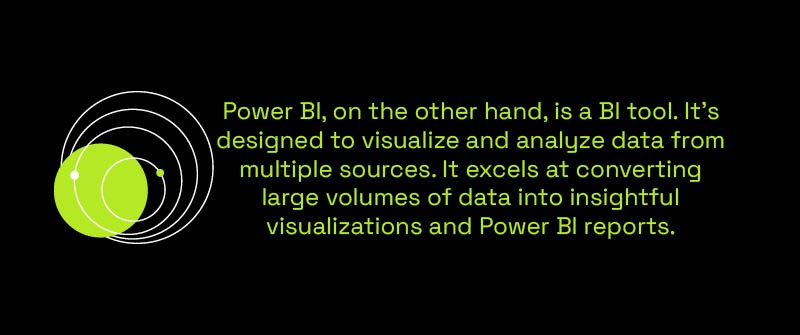
Ignite Your Business Intelligence Data Revolution: Step Up to Power BI with Us!
Excel has served you well. But are you ready to spark a revolution in your data analytics journey?
It’s time to switch gears and embrace Power BI, and we at P3 Adaptive are here to light the way for your smooth transition.
Power BI is more than just an upgrade; it’s an opportunity to revolutionize how you visualize and interpret your data. This isn’t just about learning a new tool; it’s about becoming part of the future of data analytics. And with P3 Adaptive, you’re never alone in this journey.
Our team of experts is here to demystify Power BI’s advanced features, breaking down complex concepts into simple, easy-to-understand steps. We’re not just helping you learn how to use Power BI; we’re inviting you to join the data revolution.
So why wait? Let us help you harness the power of Power BI. Together, let’s unlock the full potential of your data!
Get in touch with a P3 team member