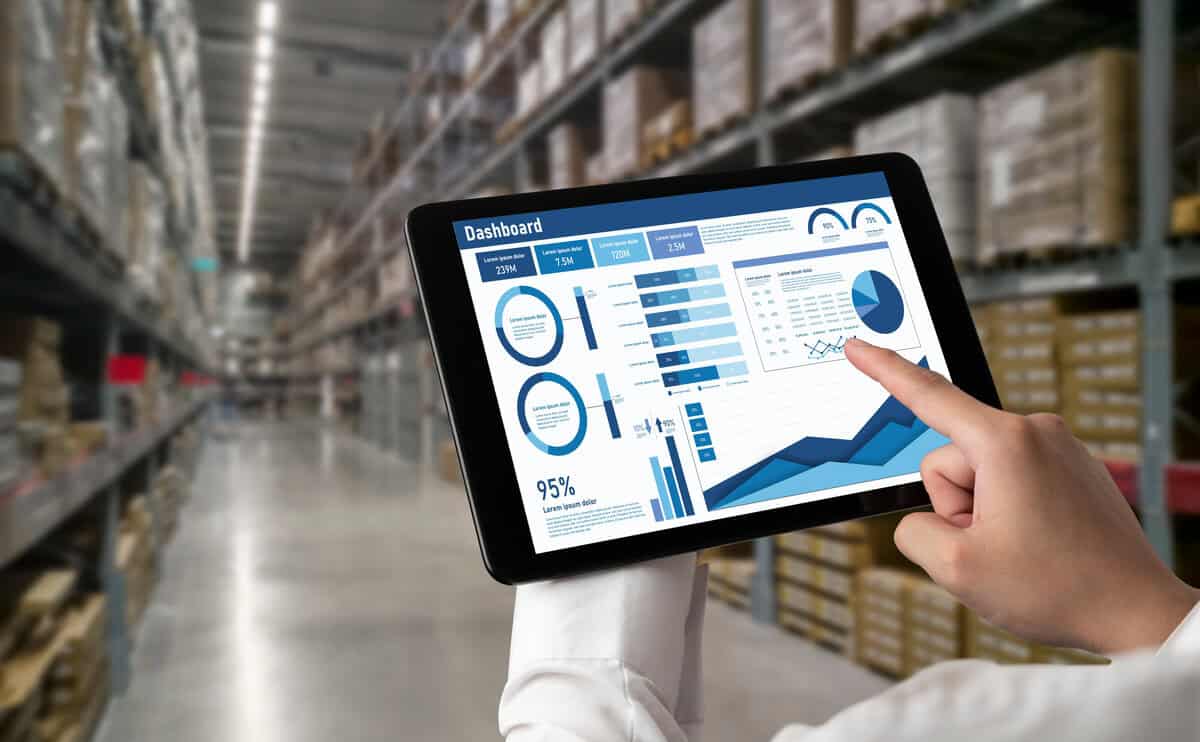
When working with a Power BI service, an important first choice you’ll make is how to connect your data: Power BI Import mode or DirectQuery. That may not seem like a big deal, but it is. Each connection method touches the underlying data source differently, affecting everything from report performance and data security to the rhythm of your data refresh. Choose the wrong one and you could end up with slow visuals, limited functionality, or frustrated users juggling multiple data sources. We are here to lay it out for you.
A BI consultant knows the deal; bring them in and they’ll help you choose the right option for optimal performance and flexibility. They’ll work through the pros and limitations of each, making the choice as clear as Wi-Fi over dial-up.
What Are the Disadvantages of DirectQuery in Power BI?
DirectQuery has some great use cases, like large datasets or data that changes frequently. There’s no manual refresh required to show updated data as it automatically queries the source on demand with each visual interaction, which is pretty awesome! But DirectQuery in Power BI has limitations:
1. It can slow things down.
Your report experience comes down to the data source speed (and its load) and how much the network can handle. If the data source is sluggish or if the system’s under pressure, expect delays, poor performance, or even timeouts.
2. Limited transformation.
People who love complex queries or rich data analysis expressions in Import mode find DirectQuery restrictive. Complex transformations can slow things down or throw errors, and some sources don’t allow any at all.
3. Security can get tricky.
Row level permissions push straight to the source system. Without careful planning, security models become tangled, especially with cloud data sources subject to data sovereignty restrictions.
4. No one likes limitations.
Complex modeling and DAX functions may be limited (and run slower). Calculated columns are supported in many DirectQuery scenarios, but are executed at query time which can impact performance. Reporting also has limitations that can also cause performance issues.
A consultant can help you sift through the pros and cons of DirectQuery to find where using it makes the most sense. Microsoft breaks it all down here.
Is Import or Direct Query Faster?
The short answer: Import is faster. Power BI Import mode loads data into memory as highly compressed data inside an Analysis Services Tabular engine, creating a dedicated in memory data model. Queries run locally, so reports respond almost instantly. Queries run faster since data is local; your reports respond faster without needing to ping the source database with every interaction.
On the other hand, DirectQuery pulls data straight from the source every time users interact with a report, like clicking on a visual or applying a filter, for example. If that source isn’t optimized or your network’s having a bad day, you’re stuck with slower performance. Since queries go back to the data source, if the source is slow, the results in your report will be too. So, like ordering delivery when the pizza place is slammed, you may need to wait a bit.
Power BI DirectQuery vs Import performance? Power BI Import mode is the winner. If you’re looking for speed or performing complex transformations, go with Import. But when you need real-time data, DirectQuery is your friend here. As data is frequently updated, changes made to your data source pop up quickly in your reports and dashboards.
Large Datasets? Go With DirectQuery
Unless you have Premium capacity, importing massive datasets into Power BI is probably not your best bet. DirectQuery reaches out to the source and queries data where it lives, no huge data transfers needed. Another reason large datasets fare better is that there’s no 1-GB semantic model limit that you get with Import. Is there a catch? Well, yeah, it all depends on the source. If it’s too slow or under heavy load, query performance is going to pay the price.
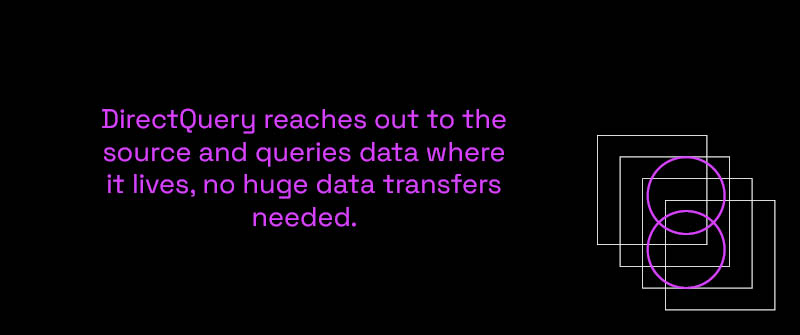
But here’s a workaround when importing big data isn’t an option. You don’t always need to import every single row of detailed data. The Power Query Editor lets you pre-aggregate data for each visual during import (before it even hits Power BI). This way, you’re importing just the data you need. A great solution when dealing with slow data sources.
How to Choose: Keeping it Simple
The right choice depends on your data and your needs. To better understand that an experienced consultant can help. If your data isn’t massive (say under 1GB) or constantly changing, Import is a good choice. Import is great for doing data transformation and prep, creating complex calculations like advanced KPIs and measures across sources, and better compliance and security control over stored data means it’s safer for regulated environments.
DirectQuery rocks in areas like real-time data and analysis and large or frequently changing datasets. Real-time analysis is ideal for data like stock prices, sensor feeds, or website monitoring. Data accuracy and freshness are a ‘must have’ for financial reports or compliance work—access to consistent, real-time data with DirectQuery is the key. And with no need for local storage, big organizations with limited memory or storage space can save resources. It is also attractive for enterprises running in cloud based services that want to minimize local data storage costs.
Can I Combine DirectQuery and Import in Power BI?
Trouble choosing between DirectQuery and Import mode? Some good news is that you don’t always have to choose between them. With composite models, you can get the best of both worlds—the speed of Import and the access to real-time data with DirectQuery, empowering you with flexibility for performance and data freshness. Think of it as a hybrid car for data connections.
With composite models, you can mix and match data sources into one report. For example, you could use DirectQuery to pull in sales data from your data warehouse, add real-time sales targets from a department’s SQL database, plus use Import to pull data from a spreadsheet. Other use cases include:
· Enrich an existing dataset: Let’s say there’s a central model that users want to add data to. Users can connect to the data set and add other sources, such as team-specific targets like budgets or forecasts, or add data from legacy systems.
· Combine datasets: Helpful when creating high-level management reports to combine multiple KPIs across datasets.
Having a BI consultant on board can be a lifesaver, setting up composite models the right way for your business needs. Here’s a look at the basics:
1. Pick your mix. Decide which tables you want to import for speed and which should be DirectQuery for real-time updates.
2. Set it up. In Power BI Desktop, set the storage mode for each table. Define relationships to link your datasets and specific columns from different tables. This is where a consultant can be key. This can be tricky, so having some experience on hand is super helpful.
3. Share with your teams. Publish your report so others can view and interact with it.
Microsoft Learn is a great resource to learn more.
The Ups and Downs of Composite Models
First, let’s talk about the benefits. By combining Import and DirectQuery in Power BI, you can optimize performance since static tables (think reference tables) that don’t require frequent updates can use Import mode, ensuring you get fast report interactions. On the other hand, dynamic tables configured with DirectQuery empower you with real-time updates to your data. In addition, you’ll have scalability to handle hybrid dataset scenarios where some things need more frequent refreshes than others.
Of course, there are some challenges to keep in mind. Combining Import and DirectQuery tables can make managing relationships a bit trickier. If not designed properly, you could end up with performance bottlenecks. And combining tables from both Import and DirectQuery in a single query? This can increase query complexity and really slow things down on the performance front. Although composite models offer flexibility, not all source combinations are supported. If not designed carefully, performance can suffer. That’s where the help of a good consultant makes a difference.
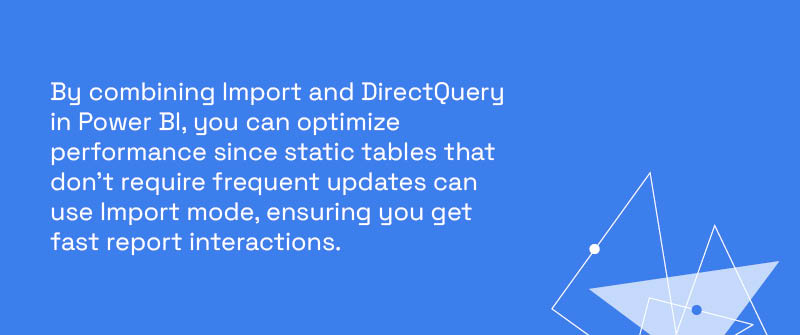
An experienced consultant can show you where composite models shine. Here are a few that come to mind. Hybrid scenarios, where you have a mix of static data and data that needs real-time updates, are one example. When you’re managing large, diverse datasets, you won’t get caught exceeding memory limits with a composite model. And for projects where you may have licensing constraints (like refresh limits in Power BI Pro), a composite model offers cost-effective solutions. A consultant can also show your team how to use a composite model to prototype and test new business logic to target audiences before you roll it out.
Conclusion
So what’s the best choice? Import mode gives you speed, DirectQuery keeps data fresh and ready in real-time, and composite models let you mix and match. The choice all comes down to the data needs of your business, your performance goals, and how fresh your data needs to be.
It can be a lot to think about—that’s why we’re here. Data is our thing; we don’t call ourselves the Robin Hood of data for nothing. Our team of experts will help you choose the right approach, optimize performance, and sidestep challenges. Let’s work together to find the right strategy to grow your business. Let’s get started.
Get in touch with a P3 team member