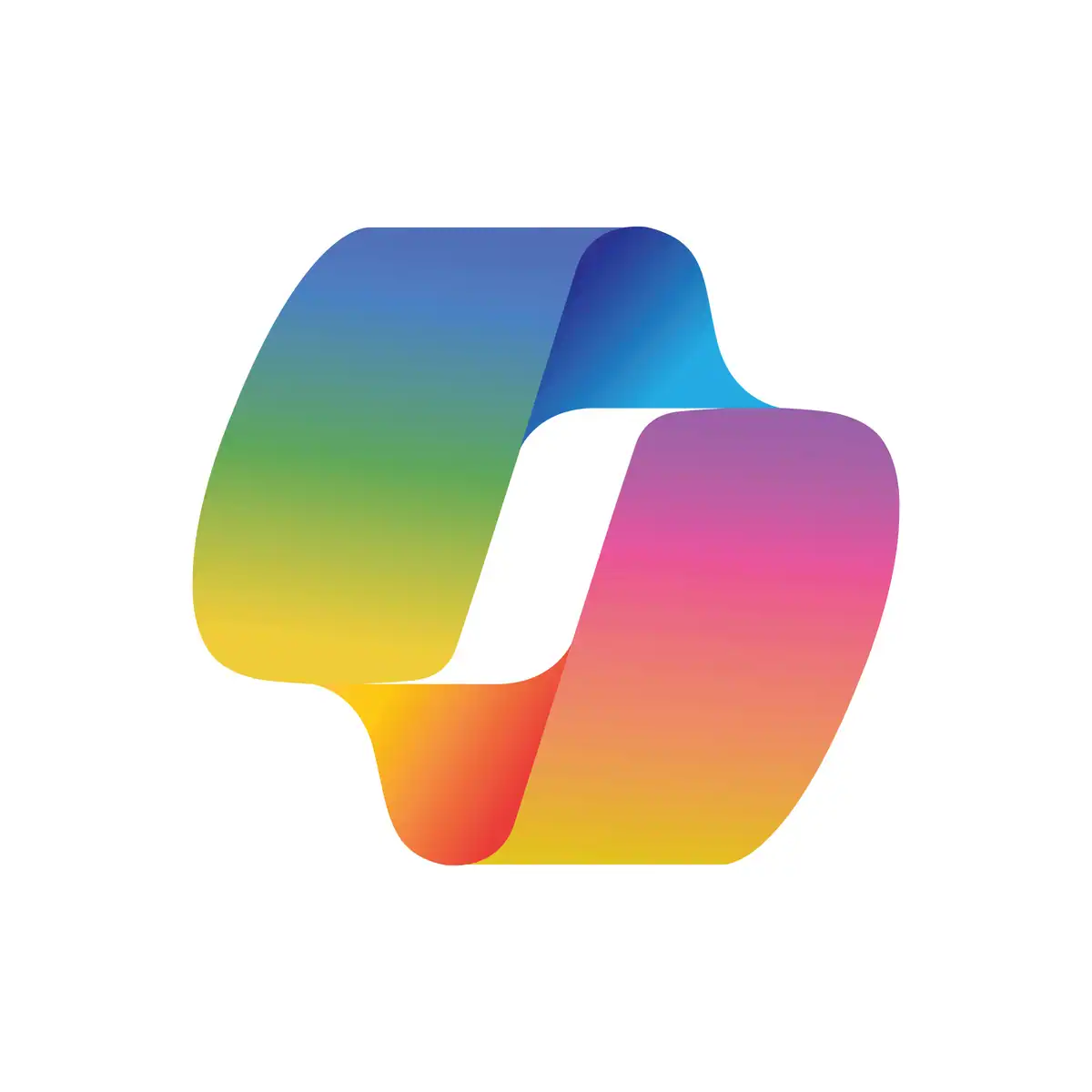
If you’re wondering how effective Copilot is in Power BI and if it lives up to the hype, you’re surely not the only one. On both fronts, the answer is yes (with the right guidance to set it up properly). Copilot in Power BI is a generative AI feature that helps users create, interact with, and understand data in Power BI reports and semantic models.
But like any tool, its value depends on how you use it. That’s where Power BI consulting comes in. An experienced consultant will guide you with Power BI integration and Copilot features, customizing it to your unique data needs and aligning it to your business goals. In this post, we’ll dig into what Copilot can do, how to avoid any roadblocks, and how to get started with this powerful AI tool.
Introduction to Copilot in Power BI
Power BI Copilot features bring AI-driven enhancements to your data processes and exploration. It gives report creators, analysts, and consumers new and improved ways to work with data to gain faster insights. Copilot simplifies tasks like spotting patterns and trends in data, summarizing semantic models, suggesting report content and pages, and generating DAX queries, all with chat-based experiences.
For business users, Copilot allows you to ‘chat’ with your data to find content, ask questions of data in natural language, or get report summaries. Understanding your data is faster and easier, without the need for extensive data analysis skills (and no need to go back to your analyst with follow-up questions about a report). Whether you’re a developer or a consumer, Copilot automates tasks to help you work more efficiently and save time.
To get the most value from Power BI Copilot features, a Power BI consultant is a huge advantage. Our team of Power BI experts will build the models, reports, and dashboards that your business needs. We’ll also help promote a data culture across your business and ensure adoption of your Power BI integration. Lastly, our consultants work with you to develop effective user training and enablement with our expert-led, customized training solutions, along with processes to monitor and govern Copilot usage. With the right setup and training to utilize Copilot properly, you’ll boost productivity across your entire organization.
AI: Enhancing Data Analytics
AI transforms data analytics by streamlining every step of the process. The right consultant will set up Copilot for Power BI, leveraging AI to take your data analytics to the next level to gain real-time, predictive insights. AI helps the data journey from the start by automating routine and complex tasks like data collection, cleansing, and prep, and rapidly processing massive amounts of data. A consultant can develop machine learning models to automatically extract patterns and insights, so you save time and resources for data analysis. No more manually shifting through piles of spreadsheets looking for insights from your data.
Since AI helps you quickly process tons of data, you’re empowered with faster real-time analysis and decision-making. And things like natural language processing (NLP) allow AI systems to understand and analyze human language, so you can gain valuable insights from unstructured data sources like social media and customer reviews.
AI enables a deeper understanding of complex data patterns and translates complex findings into easy-to-understand formats, making data more accessible and empowering stakeholders to confidently act on data. AI also helps analysts interpret trends and insights for data-driven, informed decisions.
How Accurate Is Copilot?
AI is changing the way we tap into data analytics by making things faster, intuitive, and with less manual work. When it’s fed clean, structured data, Copilot’s accuracy level is high, giving you reliable insights by leveraging advanced algorithms and processing techniques. But it’s important to remember that although AI tools like Copilot can give accurate predictive analytics, there are AI challenges to keep in mind—AI’s not perfect, sometimes it makes mistakes.
The key to Copilot accuracy? Data quality. Copilot may struggle with things like missing or NULL values or outliers, leading to skewed predictions or misinterpretations. Since it’s built on generative AI, it may sometimes produce inaccurate or low-quality outputs, especially with more complex scenarios. Good data preparation and human oversight are super important. With the support and guidance of a Power BI consultant, you can minimize inaccuracies and leverage the power of Copilot’s predictive insights.
What About Copilot’s Performance?
Like any technology, certain factors can affect Copilot’s performance. Here are a few things that could slow it down:
- Internet Connection Issues – Since Copilot runs in the cloud, a slow or unstable internet connection can drag things down.
- Server-Side Delays – Maybe it’s not you. Overloaded servers, server maintenance, or outages on Microsoft/GitHub’s side can slow responses.
- High System Resource Usage – If your computer’s running low on CPU, RAM, or GPU (especially with a bunch of apps open), Copilot might struggle to keep up.
- Outdated Software or Extensions – Using older versions of Copilot, your IDE, or incompatible extensions can slow things down or even cause glitches.
- Excessive Background Processes – Programs running in the background (like antivirus scans or big downloads) can eat up system resources and make Copilot run a bit sluggish.
- Code Complexity and Length – The longer or more complicated your code, the more time Copilot needs to analyze and generate suggestions.
- Regional Server Availability – Users farther from GitHub/Microsoft data centers may notice a lag due to higher latency.
When you partner with a consultant, they’ll be sure your systems are set up properly and that your teams are trained to sidestep avoidable performance issues with Copilot.
How does Copilot stack up against traditional BI tools? Traditional BI focuses on analyzing past events. Data manipulation and analysis take manual effort, and you’ll need people with technical skills to build reports using languages like SQL or DAX.
Copilot in Power BI brings AI-powered, predictive analytics so you can see what’s coming. Automated data processing relieves time-consuming manual processes and natural language queries, simplifies analysis, and makes insights easily accessible (even for non-tech folks). Copilot’s deep integration with Microsoft 365 lets you pull context from various sources, even emails. You’ll get deeper insights from your data before your coffee cools and finally answer the big question: What should we do next?
What Are the Disadvantages of Copilot in Power BI?
Copilot in Power BI is an incredible tool for simplifying tasks and generating insights. But like any technology, it’s important to understand its capabilities and limitations. That’s where an experienced consultant makes a big difference.
First, although Copilot is user-friendly, there’s still a learning curve. A consultant helps your team to understand how to use Copilot effectively, from prompt engineering to creating queries for accurate results. Since Copilot needs access to user data, a consultant also ensures proper setup with data governance policies so you can rest easily about privacy, security, and IP concerns.
Like any AI tool, Copilot does not replace human intelligence and creativity. It’s an assistant, not a replacement, for human analysts. Human oversight is essential to review, validate, and verify AI-generated results or code, especially for complex or critical decisions.
Bottom line: Copilot automation must be balanced with human input. A consultant provides that balance with strategic guidance for implementation, training, and support to help your team use Copilot responsibly. Consultants focus on data quality (a big key for AI accuracy). They’ll also ensure your semantic models and annotations are in place to drive reliable outcomes, plus they’ll work with your team to foster a strong data culture.
Fast, data-driven insights, plus easier collaboration of reports and analytics across teams … I mean, what’s not to love?
Getting Started With Copilot in Power BI
A Power BI or Microsoft Fabric consultant is key if you’re looking to leverage Copilot in Power BI, they’ll help set you up for success. Here’s what they’ll do:
- Enable Fabric Copilot in the Fabric Admin Portal
- Allow cross-region data (if needed) and ensure compliance with regional data policies.
- Assign proper workspace capacities based on licensing.
- Onboard users and provide training for using Copilot in both Power BI Service and Desktop.
- Optionally, set up a Fabric Copilot capacity for centralized access.
For a more detailed look at how to enable Copilot for Power BI, check out this Microsoft Learn article. You must have access to a Premium Power BI or paid Fabric capacity to use Copilot for Power BI. Your capacity must be in one of the regions listed here.
As for Copilot for Power BI pricing, you don’t need a specific Copilot license in addition to your Power BI license. It’s not a separate product but a feature that leverages your existing Power BI licenses and requires a paid SKU of Microsoft Fabric (F64 or higher) or Power BI Premium capacity (P1 or higher). Request to Copilot consumes Fabric capacity units (CU) and is calculated on 1,000 tokens, with varying rates for input/output tokens. There is also a pay-as-you-go option for Copilot in Fabric, but this can get pricey vs. a reserved instance.
Copilot: Enhancing Your Power BI Workflows
Integrating Copilot into your Power BI workflows enhances every stage of the data analysis lifecycle. It helps build better data models by suggesting relationships, measures, and calculations, and can even write complex DAX formulas for you (if DAX isn’t your thing). Copilot improves natural language Q&A by recognizing synonyms, making it easier for users to ask questions and get answers. It also uses AI to analyze data and suggest visuals, report pages, or table optimizations—possibly sparking ideas you hadn’t thought of. With a consultant’s help, Copilot can power smarter, faster, and more accessible workflows for all users (technical or not).
So, how good is Copilot in Power BI? With proper setup and expert guidance, it transforms your data analytics journey and empowers your team to get the most from it while avoiding potential pitfalls.
Here’s where we come in. P3 Adaptive will ensure your Copilot setup works with you and aligns to your goals. Our Power BI and Microsoft Fabric consultants are experts at setting you up for the future with your data. With consulting services for Power BI, Fabric, and AI, plus expert-led customized training, we’ll empower your entire organization to use your data for insights and better, faster decisions. Work with us and you’ll have the power of action-ready insights and more confident decisions. Let’s chat.
Get in touch with a P3 team member