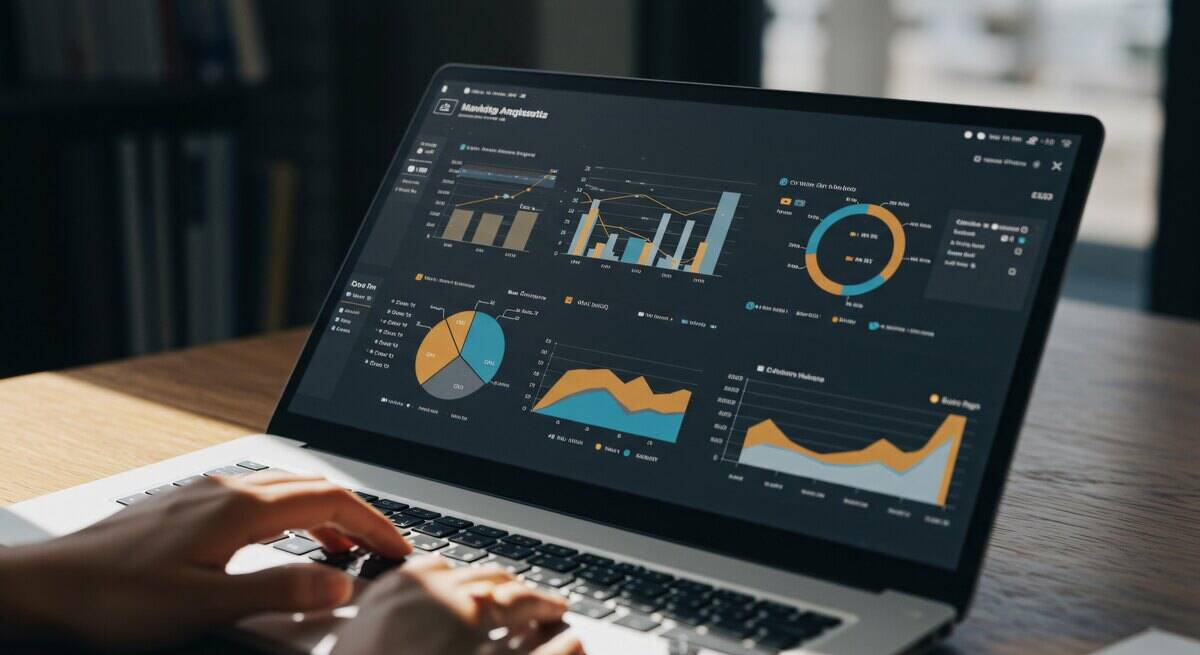
How Do I Connect my SQL to Power BI?
Connecting your SQL database to Power BI empowers business leaders to unify and leverage their enterprise data, driving actionable insights and informed decision-making. Whether you’re using SQL Server, Oracle, or another enterprise data source, Power BI streamlines the connection process, enabling fast data access—often without the need for additional infrastructure like gateways. Strategic leaders are increasingly integrating database connectivity with Power BI, not just for reporting, but for operational efficiency and data-driven culture. Many organizations also turn to Power BI consulting to accelerate implementation and maximize ROI.
Overview of Power BI’s Database Connectivity Options
Power BI offers a robust set of connectors, supporting various relational database platforms including SQL Server and Oracle. Connections can be set up directly from Power BI Desktop, eliminating manual import cycles and making real-time or near-real-time reporting possible. For organizations already invested in Microsoft technologies, this seamless integration extends naturally to Azure and, more recently, to Microsoft Fabric, raising the bar for analytics and data warehousing.
Step-by-Step: Connecting Power BI Desktop to SQL Server and Oracle Databases
To connect Power BI Desktop to your SQL Server database, launch Power BI Desktop and select “Get Data.” Choose “SQL Server” from the list of connectors. You’ll need to provide the server address and, if needed, the database name—think of this as telling Power BI where your treasure trove of data is hidden. For Oracle databases, the process is similar but may require installation of the Oracle client software on your machine first. Input the necessary credentials, and within moments, you’ll be able to preview and select tables or write custom queries for more granular control.
Credentials, Database Selection, and Security Considerations
A pivotal moment is deciding how data access is governed. Power BI allows sign-in using Windows credentials (trusted connections), SQL logins, or federated authentication methods. For business leaders, it’s critical to align connectivity choices with your organization’s security policies and auditing requirements. Always follow the principle of least privilege: users should only access data needed for their roles. For further peace of mind, Power BI’s integration with Azure Active Directory adds a layer of enterprise-grade security, Single Sign-On (SSO), and identity management.
How to Connect to On-Premises SQL Server Without a Gateway
One commonly asked question: Do you always need a gateway for on-prem SQL Server? With Power BI Desktop, direct connectivity to on-premises databases is straightforward, as the tool connects directly while running on your desktop. However, for scheduled refreshes and automated updates using the Power BI Service, the On-premises Data Gateway is typically required. For ad hoc and strategic analysis, the desktop route saves deployment complexity and is perfect for prototyping and proof of concept phases.
Highlighting Microsoft Fabric Integration and Its Strategic Value
Microsoft’s new Fabric platform unlocks an integrated analytics environment that combines data lake, warehousing, and business intelligence into a single SaaS solution. By connecting SQL Server or Oracle to Power BI within Fabric, organizations position themselves at the forefront of unified analytics—simplifying architecture, accelerating insights, and laying the foundation for AI-driven predictive analytics. Fabric’s end-to-end pipeline—spanning ingestion, transformation, and reporting—means your business can move faster while keeping all eyes on the strategic North Star: data-driven growth and innovation.
If you’re ready to let your data drive results, now is the time to explore seamless data integration with expert guidance. Your organization could be just a conversation away from transformational analytics. P3 Adaptive can help you architect connections that aren’t just technical, but deeply strategic.
Can You Write SQL In Power BI?
Yes, you can write SQL within Power BI, leveraging its native support for DirectQuery and the query editor. This capability is invaluable for business leaders who want to harness existing database logic, ensure data consistency, or create highly-tailored reports without waiting for IT backlogs. Whether you are integrating complex SQL logic or simply pulling curated result sets, Power BI’s custom SQL features make it possible to maintain both flexibility and robust governance, critical for driving actionable, real-time insights.
Using DirectQuery: Where and Why to Use Raw SQL Queries
DirectQuery empowers you to connect Power BI directly to large and dynamic datasets within your SQL environment—be it SQL Server, Oracle, or other supported platforms. By enabling DirectQuery, you bypass traditional data imports, ensuring your dashboards always reflect the latest business realities. This is particularly advantageous for industries where up-to-the-minute data accuracy is vital—think supply chain, financial services, or retail. Decision-makers can analyze operational KPIs live, without introducing latency between database updates and business reporting.
Example: Writing Custom SQL in the Power BI Query Editor
Writing custom SQL is simple: when setting up a new data source, choose “Advanced Options” in the database connection dialog within Power BI Desktop, and enter your bespoke SQL statement. For example, you might use:
SELECT region, sales, profit FROM SalesData WHERE sales > 100000 AND region IN (@RegionParameter)
This method empowers analysts to define the exact slice of data sent to Power BI, reducing unnecessary data transfer and focusing analysis on business-critical dimensions.
Incorporating Query Parameters for Flexibility
Utilizing query parameters not only streamlines reporting but also enables dynamic data exploration. Parameters can be user-driven, allowing non-technical stakeholders to switch visuals by time period, region, or other relevant segments, helping leaders explore scenarios without technical gatekeepers slowing the process. To set parameters, define them in the query editor and reference them within your SQL—ideal for executive self-service analytics.
Security and Governance Best Practices
Direct access to SQL should never come at the expense of compliance or data stewardship. Implement row-level security within both the database and Power BI, and restrict permissions to only the queries required for reporting. Power BI’s integration with Azure Active Directory can simplify role-based data governance, while audit logging gives peace of mind that sensitive metrics remain in the right hands.
Strategic Pros and Cons for Business Leaders
From a strategic vantage, the direct use of custom SQL in Power BI offers powerful alignment between IT and business outcomes. Pros include rapid prototyping, reduced IT dependency, and the ability to operationalize existing SQL investments. On the flip side, over-use of complex or poorly governed SQL can introduce reporting siloes or performance bottlenecks. The key is balance and clear data governance—areas where partnering with experts like P3 Adaptive can unlock transformational value. You don’t just get the right answers—you get them at the right time, in the right way, enabling your organization to outpace change.
How To Use SQL Function In Power BI?
Using SQL functions in Power BI lets business leaders harness the full power of their databases before the data even hits the report layer. Power BI enables you to embed SQL queries—complete with complex SQL functions—into your data import or DirectQuery processes, providing a streamlined way to pre-filter, aggregate, or transform vast datasets at the source. This makes reporting faster, data models leaner, and empowers organizations to enforce business logic on the database side, resulting in more robust analytics and better governance across your enterprise intelligence initiatives.
Creating and Editing SQL Queries to Filter and Shape Data
Power BI’s integration with SQL isn’t just about connecting—it’s about controlling the shape and semantics of the data you bring in. By selecting Advanced options in the Power BI Desktop SQL Server connector, you can paste a custom SQL statement that, for example, applies WHERE clauses, aggregations, or even complex joins. This ensures only relevant data reaches Power BI, decreasing load times and reducing unnecessary data bloat. For leaders, this means your operational and strategic dashboards remain focused, uncluttered, and actionable.
Leveraging SQL Functions for Advanced Data Manipulation
SQL offers a suite of robust functions—think windowing (ROW_NUMBER, RANK), string operations, or complex calculations—directly within your query. Embedding these in the import phase transforms raw data into business-ready information, without loading unnecessary records or columns. This pre-processing step centralizes transformation logic and enforces consistent definitions across business units. Add query parameters for dynamic filters (for example, latest quarter, specific region, or product line), and you have a recipe for scalable and flexible reporting that empowers every decision-maker.
Combining Native SQL Statements with Power Query Features
Power Query takes your SQL-imported data and lets you further refine, merge, or pivot tables through a user-friendly interface. While SQL prepares your source data, Power Query can perform additional transformations—such as fuzzy matching or conditional joins—that may be cumbersome to write in SQL alone. This hybrid approach ensures that your team can adapt to changing data needs, all while keeping the process transparent and easy to update in the future. It’s data transformation without the IT bottleneck.
Ensuring Data Types and Column Mappings for Seamless Reporting
Consistency is king. When bringing data into Power BI through SQL, pay close attention to data types and column mappings. Ensuring that text, numbers, and date columns are correctly matched up prevents downstream errors and guarantees smooth DAX modeling and accurate reporting. Business leaders who prioritize these details at the data ingestion stage sidestep future headaches, reduce rework, and maintain trust in their analytics pipeline—a foundation for continuous improvement.
Ready to unlock this level of agility and precision in your reporting environment? Engaging experienced consultants like P3 Adaptive can help weave advanced SQL and Power BI approaches directly into your data fabric, so you spend less time wrangling data and more time driving outcomes.
How Do I Combine SQL And Power BI?
Combining SQL and Power BI offers business leaders a proven pathway to shape data strategy and accelerate time-to-insight. Using SQL with Power BI enables organizations to operationalize data, automate refreshes, and reduce traditional analytics bottlenecks—all while aligning IT investments with business priorities. By leveraging tools like Power Query, native Excel tables, and Power Update, you can build scalable, flexible pipelines that put actionable insights into the hands of decision-makers.
What are the best practices for loading and transforming data between Power BI and SQL Server?
Optimal integration begins with selecting the right data flow approach. For many organizations, native Excel tables provide a familiar gateway: by shaping data in Power Query, then loading it as an Excel table, you can use SQL Server Management Studio’s robust import tools to seamlessly ingest clean, modeled information. Alternatively, you can bypass some manual steps with the Power Update tool, which automates the transfer of Power BI data models directly into SQL Server, minimizing touchpoints and supporting schedule-driven refreshes. The trick is to always ensure data types and column mappings align with reporting needs, avoiding costly rework down the road.
Power Query stands out as a business-friendly alternative to SSIS.
While SSIS is powerful for heavy-duty ETL, Power Query boasts a user-friendly, largely code-free interface, lowering the bar for adoption and change management. The ease of updating queries or data transformations months later can save leaders substantial time (and consulting dollars). And let’s not forget Power Update, which acts as your automation bridge: imagine a world where stakeholder dashboards refresh overnight, freeing up analysts for high-value, proactive work instead of routine pipeline babysitting.
How can automating data refreshes create business value?
In the era of real-time decision-making, speed and reliability are everything. With automated refreshes via Power Update, organizations ensure that their reports and KPI dashboards are always leveraging the latest and most accurate data. This automation reduces manual intervention, minimizing human error, and establishing a trustworthy single source of truth. More importantly, it liberates your talent to focus on analysis, strategy, and forward-looking insights, rather than repetitive, low-impact tasks.
By reducing cycle times from days or hours to just minutes, leaders can confidently move from lagging to leading indicators, adapting business strategy proactively. This agility delivers quantifiable ROI by unlocking efficiency, enhancing cross-functional alignment, and lifting overall data maturity across the organization.
What ROI can organizations expect from streamlining SQL and Power BI integrations?
Data integration isn’t just about plumbing—it directly affects revenue, cost control, and competitive advantage. By combining SQL and Power BI seamlessly, executives see faster time-to-insight, fewer analytics bottlenecks, and a material reduction in IT overhead. Automated data flows mean fewer late nights troubleshooting broken refreshes, and more time deploying insight-driven initiatives that fuel growth and drive transformation.
Critically, when you couple the technical lift of automation with a solid data culture and business-aligned analytics strategy, the result is a step-change in enterprise agility. You get a foundation that scales with your ambitions, supports both advanced AI-driven analytics and everyday data storytelling, and prepares your business for whatever comes next in the world of digital transformation.
If maximizing the impact of your Power BI and SQL investments is on your strategic radar, P3 Adaptive can help you architect, automate, and optimize from day one. Contact P3 Adaptive today and let us guide your team to operational excellence through tailored data solutions and best-in-class consulting, supporting your transition to an adaptive, insight-driven enterprise.
Get in touch with a P3 team member