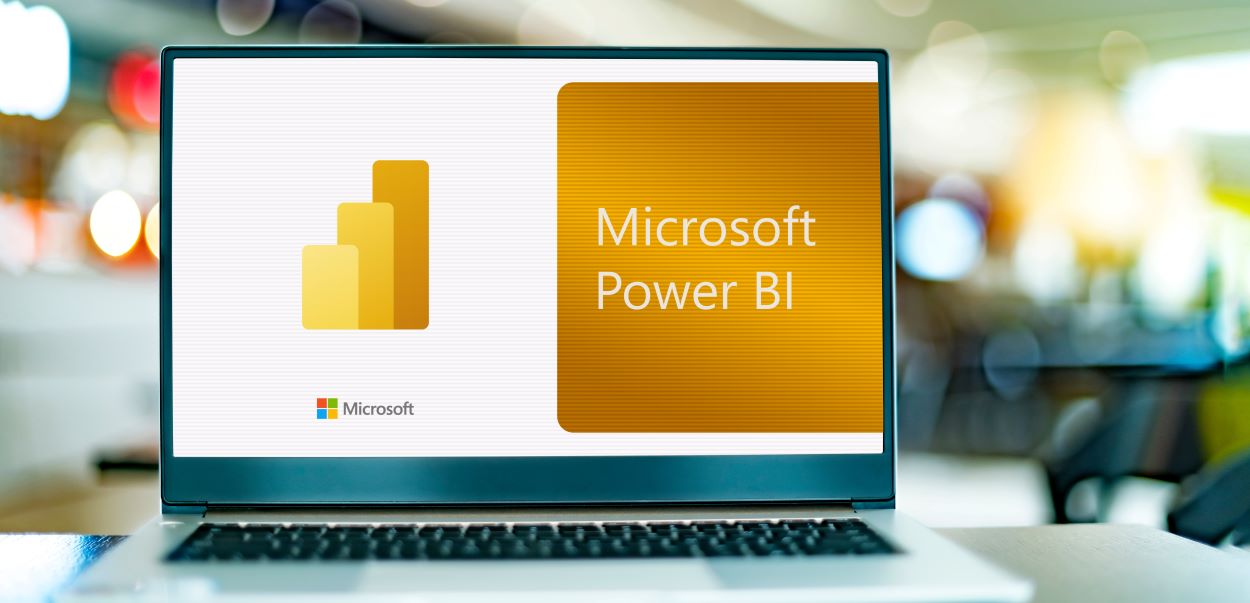
Picture yourself navigating through a maze of data, with each turn presenting a new array of numbers and charts. In this scenario, Microsoft Power BI is your reliable flashlight, casting light on the essential details and patterns within this data labyrinth.
Conversely, Microsoft Fabric data analytics is your intuitive GPS. It not only guides you through this complex terrain but also offers smarter, more insightful routes, enabling you to navigate the data maze with greater efficiency and precision.
You might wonder, are these tools complex or user-friendly? How quickly can you integrate them into your data strategy?
This article welcomes you to the dynamic combination of Microsoft Power BI and Microsoft Fabric. Together, they transform intricate data into clear, actionable insights. Our goal is to streamline the integration of Microsoft Fabric in Power BI, simplifying a process that might initially appear complex.
Does Microsoft Fabric Include Power BI?
Microsoft Fabric is a comprehensive data analytics platform that includes Power BI as one of its components. Within Microsoft Fabric, Power BI serves as a key data visualization tool. It enables users to create interactive reports and dashboards from diverse data sources. While Power BI is a crucial component of Microsoft Fabric, it’s also accessible as an independent product for dedicated data visualization needs. Read about Microsoft Fabrics pricing.
Is Fabric Included in Power BI Premium?
The inclusion of Microsoft Fabric in Power BI Premium depends on the specific plan. The Power BI Premium per-user plan, designed for individual users or small teams, offers advanced data analytics features but does not encompass Microsoft Fabric. This plan is ideal for those who need enhanced analytics capabilities without the broader range of functionalities offered by Microsoft Fabric.
For larger organizations with extensive data analytics and management needs, the Power BI Premium per capacity plan is the more fitting choice. This plan integrates all of Microsoft Fabric’s workloads, marrying Power BI’s robust features with Microsoft Fabric’s comprehensive capabilities. This plan is particularly beneficial for enterprises that require a full spectrum of data processing functionalities, including data warehousing, big data analytics, AI, and machine learning.
How Do I Enable Microsoft Fabric?
To enable Microsoft Fabric in your organization, ensure you hold an administrative role like Microsoft 365 Global Admin, Power Platform Admin, or Fabric Admin.
Access the Power BI admin portal, navigate to tenant settings, and locate Microsoft Fabric settings. Here, you can enable Microsoft Fabric for the entire organization or specific capacities, with options to control access via security groups.
For in-depth integration within Power BI, refer to the next section, where we delve deeper into the specific steps within Power BI, including navigating to Microsoft Fabric settings, enabling features, setting up data connections, and testing the integration. Here is a Microsoft Fabric Tutorial for beginners.
How Do I Enable Microsoft Fabric in Power BI?
To enable Microsoft Fabric in Power BI, follow the steps outlined below:
Administrative Roles
The administrative role required is the same as those mentioned above. Then log in to the Power BI admin portal, where you can manage Microsoft Fabric settings.
Enable Microsoft Fabric for Tenant
- Access Tenant Settings: Navigate to the tenant settings in the Microsoft Fabric admin portal. Here, you’ll need to look for and expand the option titled “Users can create Fabric items (public preview).”
- Adjust Default Settings: Initially, it’s pivotal to uncheck the “Accept Microsoft’s default selection (Off for the entire organization)” box. Remember, this is only for the first time you’re adjusting the Microsoft Fabric settings.
- Activate Creation of Fabric Items: Turn on the switch for “Users can create Fabric items (public preview).”
- Setting Up Data Connections: Configure data sources and establish connections crucial for Microsoft Fabric’s functionality within Power BI.
- Specify User Groups: Choose the “Specific security groups” option to grant access to Microsoft Fabric for select groups. Alternatively, to enable Microsoft Fabric access for all except particular users, select “Except specific security groups.”
- Finalize Your Settings: To seal your settings, click on “Apply”.
Enable Microsoft Fabric for Specific Capacity
- Access Capacity Settings: Head over to the capacity settings present in the admin portal.
- Choose Your Capacity: Here, select the precise capacity where you wish Microsoft Fabric to be active.
- Delegate Tenant Settings: Move to the “Delegate tenant settings” tab. Under the “Microsoft Fabric (Preview)” section, you’ll find the “Users can create Fabric items (public preview)” setting waiting for expansion.
- Override & Activate: Check the “Override tenant admin selection” box and turn on “Users can create Fabric items (public preview).”
- Specify User Groups: Similarly, you can either designate specific security groups or opt to exclude certain groups.
- Lock in Your Choices: Finalize by selecting “Apply”.
- Testing the Integration: Verify the operational effectiveness of Microsoft Fabric in Power BI. Ensure data flows correctly and that Fabric’s features are fully accessible and functioning as intended.
- Disabling Microsoft Fabric: If necessary, you can disable Microsoft Fabric by turning off the admin switch in the settings, which will restrict users to view permissions for Fabric items.
Is Microsoft Fabric Replacing Power BI?
Microsoft Fabric is not replacing Power BI; rather, it complements Power BI by integrating with other Microsoft data services. This synergy provides a more comprehensive data analytics environment, enhancing Power BI’s visualization capabilities with extended data management and processing features. This integration offers users a richer and more versatile analytics platform.
Need Help With Power BI? We’ve Got You Covered!
Looking to master Power BI or Microsoft Fabric? Our team is here to guide you. We specialize in empowering businesses with the knowledge and tools to effectively use Microsoft Fabric and Power BI.
Our expert-led training and support services are designed to help you unlock the full potential of these powerful analytics tools. Join us and transform the way you interpret data, gaining insights that drive business growth.
Start your journey to data mastery with us today!
Get in touch with a P3 team member