
In the dynamic realm of data visualization and analytics, Power BI stands out as a pivotal tool for businesses aiming to derive actionable insights from their vast data repositories. Power BI dashboards, with their intuitive designs and comprehensive data integration capabilities, are at the forefront of this analytical revolution. The quest for efficient and effective dashboard designs often leads to a common query: does Power BI have dashboard templates? This article delves into the heart of Power BI’s capabilities, focusing on dashboard templates, their creation, and the distinction between reports and dashboards. Whether you’re a seasoned analyst or new to the Power BI landscape, understanding these aspects is crucial. As we explore the avenues of Power BI consulting, let’s embark on a journey to unlock the full potential of Power BI dashboard templates for your business.
What Are Power BI Dashboards?
Just like your car’s dashboard that shows your speed, fuel level, and indicator when you need to refuel, a Power BI Dashboard gives you a comprehensive overview of your business performance at a glance. For example, you can review sales data in a sales dashboard and even create a Power BI report on sales performance based on sales managers.
Simply put, it’s a customized, one-page view that displays your business’s preferred key metrics or KPIs (Key Performance Indicators) in a single analytics dashboard.
Dashboards help you answer key questions like, “How is my business or team performing?“
To build a dashboard in Power BI, you’ll first need to create the underlying reports.
You create reports with Power BI Desktop. However, you use Power BI Service (also known as Power BI online) to create dashboards.
Does Power BI Have Dashboard Templates?
Yes, Power BI offers a range of dashboard templates that cater to various industries and data analysis needs. These templates serve as a starting point for users looking to visualize their data without starting from scratch. The Power BI Community’s Data Stories Gallery is a treasure trove of inspiration, showcasing a wide array of Power BI dashboard examples. Not only does this gallery offer a visual feast of dashboard designs, but it also provides PBIX files for download. This opens up a unique opportunity to delve into the construction of these dashboards, offering a hands-on learning experience for both novices and experienced users alike.
Microsoft’s official documentation and community forums are rich resources for tutorials on dashboard creation. They provide step-by-step guides that are accessible to users at all proficiency levels, ensuring that everyone has the tools they need to craft impactful Power BI dashboards.
Can You Download Power BI Templates?
While the dashboards themselves are not directly downloadable due to their online nature, the reports that form the basis of these dashboards are. These reports can be downloaded as PBIX files, allowing users to work with them offline in Power BI Desktop. This feature is particularly useful for those who wish to tweak visualizations, update data models, or explore data without relying on an internet connection.
To download a report, simply navigate to the desired report within the Power BI service and select the download option. This process provides a flexible and convenient way to access and modify your Power BI content, ensuring that your analytical work can continue unabated, regardless of your connectivity status.
Can You Create Power BI Templates?
Creating custom Power BI templates is not only possible but encouraged for those looking to tailor their dashboards to specific needs. Power BI Desktop facilitates the creation of these templates, allowing users to save their reports as template files (.PBIT). This capability empowers users to preserve their report designs and configurations, making it easy to replicate successful layouts and analyses without starting from zero.
What are Power BI Dashboard Examples?
We’re excited to share a few examples of dashboards, along with a quick summary of their functionalities.
These samples are from the Data Stories Gallery in the Microsoft Power BI Community. It’s an excellent resource to get inspiration across various use cases.
Power BI Dashboard Example:Executive
An executive dashboard gives an overall view of business performance. This example dashboard tracks metrics like revenue and profits and shows product performance.
Figure 2.1. Executive Dashboard example
Financial Dashboard Example
The following financial dashboard example provides an overview of revenue, profit and loss, expenses, and assets and liabilities.
Figure 2.2. Financial Dashboard example
HR Dashboard Example
The following HR dashboard example offers insights into employee-related data. It helps monitor metrics like employee turnover rate, salary, age, and gender diversity.
Figure 2.3. HR Dashboard example
Does Power BI Have Dashboard Templates?
Absolutely.
Power BI has a collection of dashboard templates to streamline your data visualization tasks.
It’s important to note that templates can be in .pbix or .pbit files.
A template in .pbix format includes data. It’s a great option for those who prefer ready-to-use dashboards with sample data.
On the other hand, a .pbit file contains only meta-data. Thus, it has a much smaller size than a .pbix template.
Now, where can you find these templates? Take a look at the Power BI templates download section below.
Can You Download Power BI Templates?
Yes, you can download Power BI dashboard templates.
Some Power BI dashboard examples download resources:
- Microsoft’s samples for Power BI
Microsoft provides a diverse range of Power BI samples that cover various sectors such as Sales and Marketing, Retail, HR, and more.
- Data Stories Gallery
In Data Stories Gallery, you can download a Power BI dashboard created by experienced users. Some templates offer .pbix files available to download.
Examples:
However, please note that some creators only want to showcase their works without offering the .pbix files. Regardless, you can still learn a lot by viewing it.
- Data analytics platforms
Many platforms, such as Windsor.ai, offer Power BI dashboard templates you can use. Each template is typically designed for specific data source integration.
Where Will You Find Free Sample Datasets Reports and Dashboards in Power BI?
There are many sources of sample data that you can download and use for free to sharpen your Power BI skills.
Here are some great Power BI sample datasets to download:
- Sample SQL Databases:
- Microsoft’s samples for Power BI: Here, you can find a collection of built-in samples with datasets included.
- Microsoft’s sample Excel datasets for Power BI on GitHub. Learn more about Power BI vs Excel.
- Data Stories Gallery: Many templates are in .pbix files, which come with datasets.
- Kaggle datasets: Kaggle is known for having a vast array of datasets across numerous categories and file types (CSV, JSON, SQLite, and BigQuery).
- Data World: Here, you can find open data contributed by users and organizations worldwide.
- Data.gov: The US government’s open data website.
- Google Dataset Search: A search engine designed to help you discover free datasets available on the internet.
How Do I Create a Custom Data Dashboard?
Creating a custom data dashboard in Power BI from existing reports involves a thoughtful selection and arrangement of visuals and insights that best represent your data’s story. Here’s a streamlined approach to crafting a dashboard that brings your data to life:
Pinning Visuals from Reports
The essence of transitioning from reports to a dashboard in Power BI lies in the pinning feature. This allows you to take individual visuals from your reports and pin them to a dashboard, creating a central place for your most important insights.
- Identify Key Insights: Start by reviewing your existing reports to identify the visuals that most effectively convey your key findings and metrics. These should be the visuals that offer the clearest insight into your data’s most compelling stories and trends.
- Pin to Dashboard: Hover over the top right corner of the visual you want to add to your dashboard and click the pin icon. You’ll be prompted to choose an existing dashboard or create a new one. This step can be repeated for each visual you want to include, allowing you to aggregate insights from multiple reports into a single dashboard.
Organizing Your Dashboard
Once you’ve pinned your selected visuals, the next step is to organize and customize your dashboard for maximum impact and usability.
- Arrange Your Visuals: Power BI allows you to drag and drop pinned visuals to arrange them on your dashboard. Consider grouping related data together and placing your most critical metrics at the top or center where they’re easily seen.
- Customize for Clarity: You can resize visuals to emphasize key information or to ensure a clean, uncluttered layout. It’s also possible to edit titles and labels to make them more descriptive or easier to understand at a glance.
Focusing on Usability
A dashboard’s effectiveness is largely determined by its usability. Your dashboard should not only be informative but also intuitive, enabling viewers to quickly find and understand the information they need.
- Tailor to Your Audience: Keep your audience in mind when designing your dashboard. The layout, level of detail, and types of visuals included should all be appropriate for those who will be using the dashboard.
- Interactive Elements: Consider adding interactive elements such as filters or slicers. These tools can help users engage with the data, allowing them to drill down into specific details or view the information most relevant to them.
Review and Iterate
Finally, remember that creating a dashboard is an iterative process. As your business and its data evolve, your dashboard should, too.
- Gather Feedback: Solicit feedback from dashboard users to identify areas for improvement. This can help you refine and adjust your dashboard to better meet the needs of its users.
- Update Regularly: Keep your dashboard current by updating it with new data and insights as they become available. Regularly reviewing and refreshing your dashboard ensures it remains a valuable tool for decision-making.
By following these steps, you can effectively transform detailed reports into a streamlined, insightful dashboard in Power BI, ensuring your key data insights are accessible and actionable.
What Is the Difference Between Power BI Report and Dashboard?
The distinction between Power BI reports and dashboards is fundamental yet often misunderstood. A report is a multi-perspective view of a dataset, with visualizations representing different insights and analyses. Reports can be highly detailed and interactive, offering users the ability to drill down into specific data points. A dashboard, on the other hand, is a single-page, often summarized view of the most important aspects of your data. It is designed to provide an at-a-glance overview of your key metrics and insights, allowing users to quickly grasp the performance indicators that matter most to them.
Ready to Get Started?
Power BI’s capabilities in transforming raw data into insightful, visually compelling dashboards are undeniable. With the ability to utilize templates, download reports for offline use, and create custom dashboards, Power BI offers a comprehensive suite of tools for any data team’s needs. If the journey through data visualization and dashboard creation seems daunting, or if you’re seeking to leverage Power BI’s full potential for your business, partnering with a skilled team can make all the difference. Work with us to build dashboards for your data team that provide actionable insight, transforming your data into a powerful asset for decision-making. Unlock the full potential of your data with Power BI and our expert guidance today.
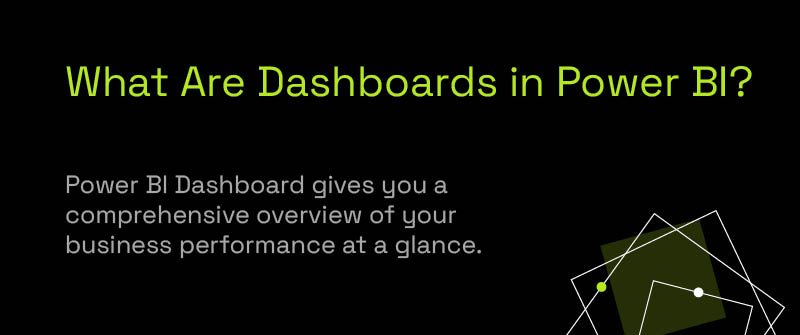
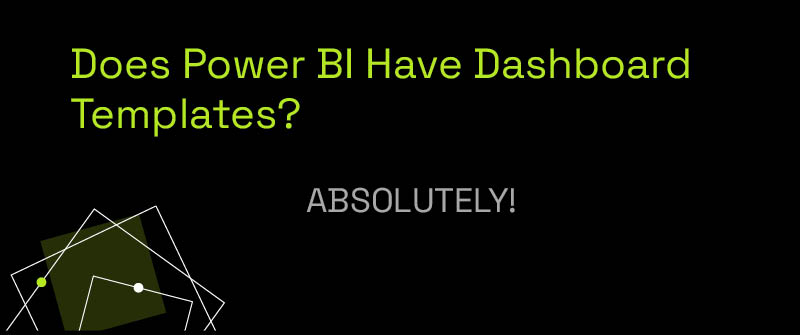
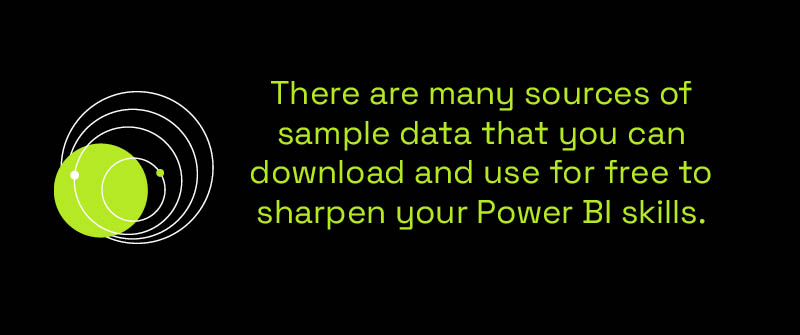
Your email address will not be published.