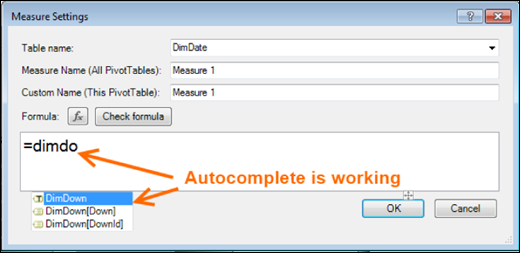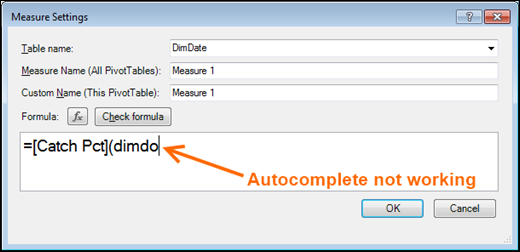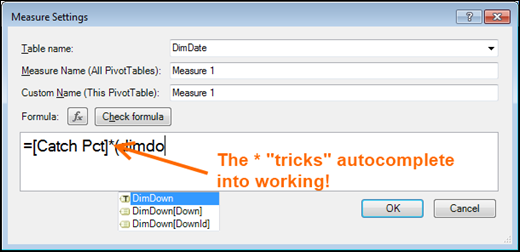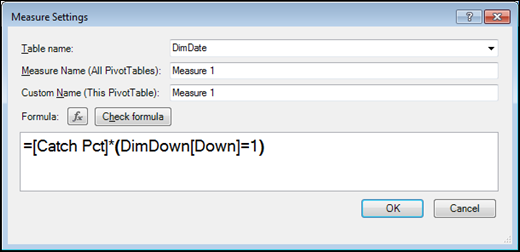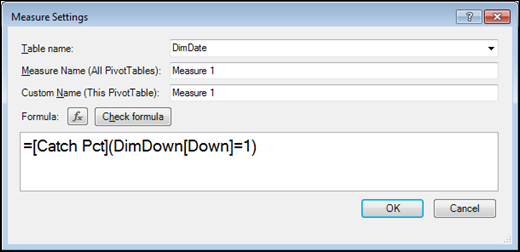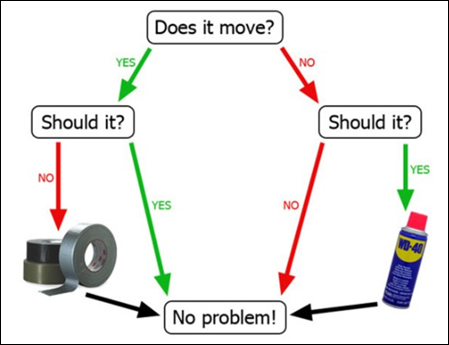“There, good as new.”
By Now, You’ve Probably Seen This
So you’re typing along, writing a DAX measure. And suddenly, poof! Autocomplete stops working.
This happens to me all day, every day. Especially when I use the [Measure]( filter expression ) syntax. Here’s a quick “before and after” example:
Autocomplete is Working for Table/Column Names
Same Table Name, But Autocomplete is NOT Working
Grab Your Duct Tape…
A guy named Scott Kaylie showed me this about six months ago and I am just now getting around to posting it. Yes, my backlog of posts has in fact grown to be at least six months long ![]()
Anyway, here’s the trick. Just put a * in between the measure and the open parenthesis, as if you were going to multiply the measure by another expression:
OK, so then just go ahead and finish writing the measure, leaving the * in there:
And then, at the very end, go back and remove the *…
Voila. Ugly yes, but much better than having no workaround. Thanks Scott.
Any other questions please consult the following home repair manual: